Select Barcode Reader / Access Control from the Settings menu.
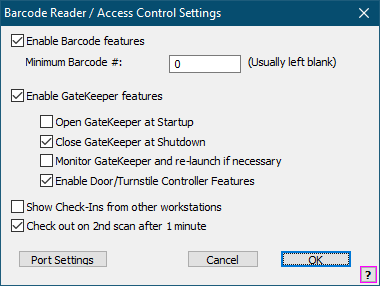
Enable Barcode features
Check this box to hide the Barcode button in the View Member Info window.
Minimum Barcode #
Set this value if you want to restrict the minimum barcode number.
Note: Barcode numbers and Member numbers must be unique, you cannot have barcode that is also a member number. There should not be an overlap between Barcode numbers and Member Numbers. If you are generating your own barcode numbers then set this value above your maximum possible member number.
Enable GateKeeper Features
Uncheck this box if you are not using GateKeeper.
Open GateKeeper at Startup
Check this box to not start GateKeeper when Gym Assistant starts.
Close GateKeeper at Shutdown
Check this box to not start GateKeeper when Gym Assistant exits.
Monitor GateKeeper and re-launch if necessary
Check this box to monitor GateKeeper and start it up again if GateKeeper shuts down.
Note: Only check this box if requested by Gym Assistant Support.
Enable Door/Turnstile Controller Features
Check this box to display the Open Gate button in the View Member Info window.
Show Check-Ins from other workstations
Check this box to display check-ins that occur on other networked workstations.
Checkout on 2nd Scan
Check this box to automatically checkout members if they scan a barcode while they are on-site. This allows you to use the same reader for both check-in and check-out.