Gym Assistant will generate a batch file that you can send to your processor (usually by uploading to a secure website).
Specify a File Submission Date.
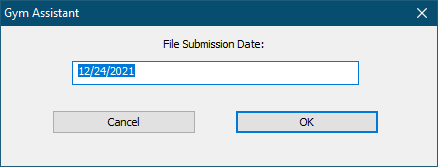
This should the date the file is created.
Specify a Transaction Effective Date.
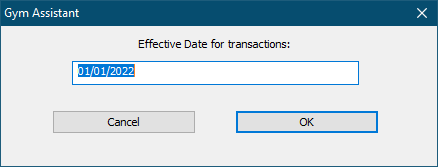
This is the date on which the debits should occur.
You will be asked "Process as Debit File or Pre-Note file?"
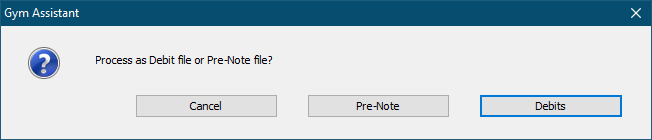
Click Pre-Note to send a test file (with all zero amounts).
Click Debits to send a live file with real amounts.
Enter a Batch Number.
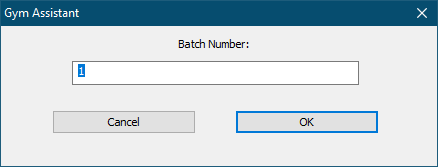
Either accept the default, or enter another value if specified by your processor.
The NACHA file will be saved in the EFT-Bank folder.
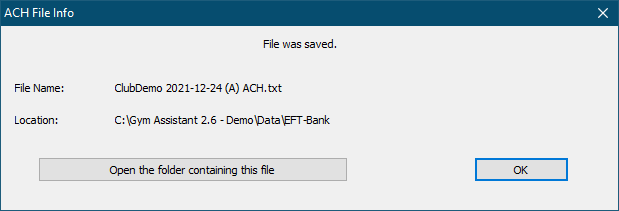
Click Open the folder containing this file if you want to view the file (for example, if you will be copying the file to another application).
Note that the NACHA format is very complex and not easy to read. Do not edit this file, as you may render it unusable by your bank.
Click OK to finish.
You must Record Payments to mark the members as paid in Gym Assistant.
There are two strategies for recording ACH payments:
•Wait until you receive any returns before recording the payments (record payments only for payments that were cleared by your bank), or …
•Record all payments now and then reverse any rejected payments later.