Select Print Documents or Email Documents from the Documents menu
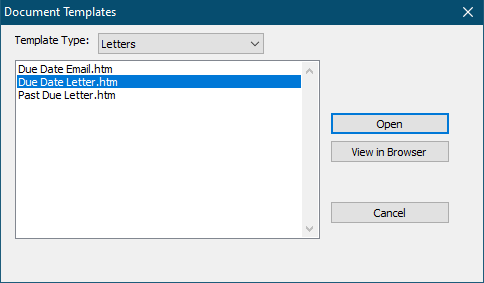
Select a template and click Open.
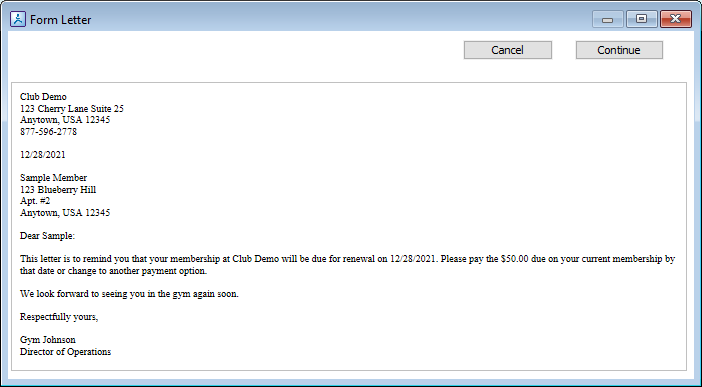
A sample document will be displayed. Click Continue.
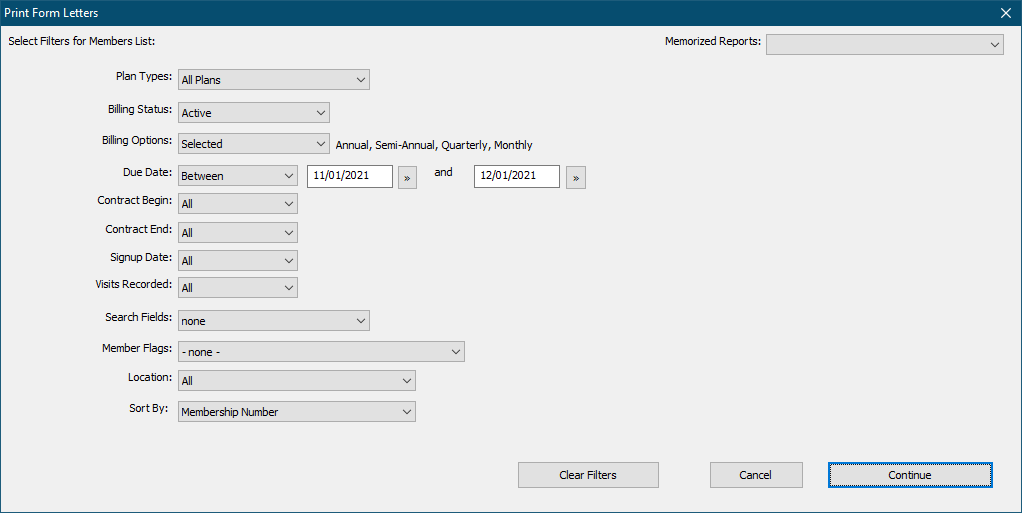
Set filters as appropriate for this document, then click Continue. (See Selecting Members for a Report)
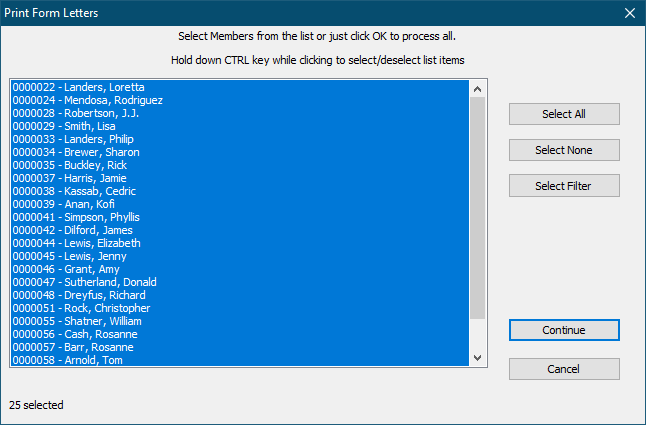
By default all the members from the specified filters are selected.
Select or unselect members from the list as needed.
•Hold down the CTRL while clicking on an individual member in the list to toggle that member's selection.
•Click Select All to select all in the list.
•Click Select None to unselect all members.
•Click Select Filter to apply another filter to the current list. (This allows you to more finely filter the list.)
Click Continue.
If you are printing
A document will be generated for each member from the template and printed or emailed.
If you are emailing
Enter a subject for the emails, then click OK.
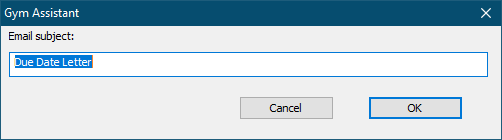
Specify if the email is Transactional or Promotional.
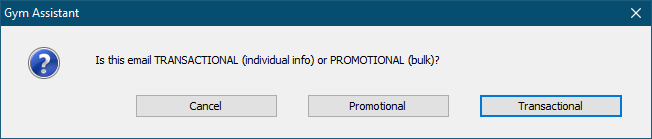
A Transactional email is direct communication to a specific customer in regards to some transaction. Examples of transactional emails would include billing notices, appointment reminders and receipts from purchases.
Promotional or "marketing" emails are primarily intended to promote the business in some way or provide general information. Examples of promotional emails would include advertisements, newsletters and announcement of special events.
Promotional emails must include an "unsubscribe" option (as required by the U.S. CAN-SPAM act).
All of the emails will be placed in the email queue for delivery in the background. (See Email)