To setup credit card processing, select Credit Card Processing from the Settings menu.
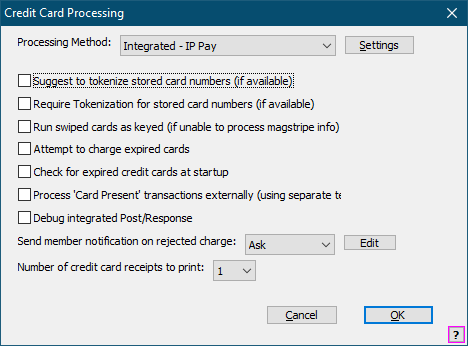
Processing method
Select your processing method. You will find further details about each processing method below.
Require Tokenization
Check this box to require that all stored credit card numbers are tokenized.
You should tokenize all card info to ensure the highest level of security for your members’ credit card information and conform to PCI guidelines. (See “Tokenizing Card Information for Maximum Security” elsewhere in this document for more information about tokenizing credit card info.)
Run Swiped Cards as Keyed
Check this box to not submit swiped card info (Track 2 data) when a card is swiped.
Attempt to Charge Expired Cards
Check this box to submit expired cards when processing recurring billing or charging a member's card-on-file.
Check for Expired Credit Cards at Startup
Check this box to display a list of expired and soon-to-expire cards when Gym Assistant is started.
Process Card Present transactions externally
Check this box if you will not be processing manual credit card charges through Gym Assistant (e.g. if you have a desktop credit card terminal).
Debug Integrated Post/Response
Check this box only if requested by Gym Assistant Support.
Send Member Notification on Rejected Charge
Specify whether Gym Assistant will automatically send an SMS notification to a member for a rejected credit card charge, whether Always, Never or Ask (for each batch). Click Edit to edit the content of the SMS notification. You can also edit the notification template by selecting Edit Document Templates from the Documents menu, then selecting SMS / Notifications.
Number of credit card receipts to print
Specify the Number of credit card receipts to print.