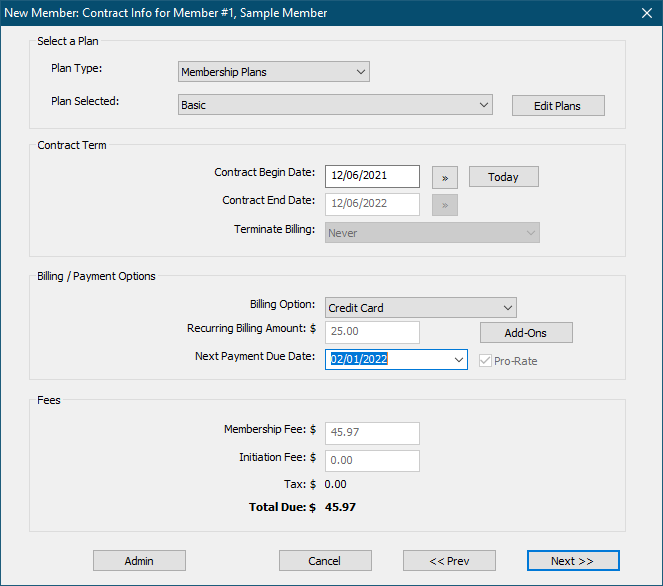
Select a Membership Plan.
Specify a Contract Begin Date and Contract End Date.
Note: The Contract End Date field is filled automatically from the current membership plan.
Terminate Billing specifies what should happen at the Contract End date or Payment Due Date. (See “Editing a Membership Plan” for details about member termination.) The value for this field is filled automatically from the selected membership plan. To modify the value you must first click Admin.
Select one of the Billing Options available for this membership plan (e.g. “Monthly”).
Note: The Billing Option field displays only the billing options available for the selected membership plan.
Recurring Billing Amount field automatically fills with the correct value for the selected membership plan and billing option.
Next Payment Due Date is when the member's next payment will be due. Click on the small arrow to the right of the Next Payment Due Date field or by simply type in a new date.
To save when entering in a date:
•Leading zeros are not required.
•Year is not required, if date is in the current year.
•Only two digits are required for year, if the year is after 2000.
For example, you can enter the date for Feb 12, 2021 as "2/1/21" or even just "2/1".
Note: The options available in the Next Payment Due field will change depending on the billing option selected.
For recurring billing options (Credit Card and ACH) the Next Payment Due date is automatically set to the first available billing date as specified in Settings/General Billing options.
Membership Fee is automatically calculated from the Billing Option and Next Payment Due Date selected. To override the calculated value click Next Payment Due Date.
Press the Enter key or click Next to continue.
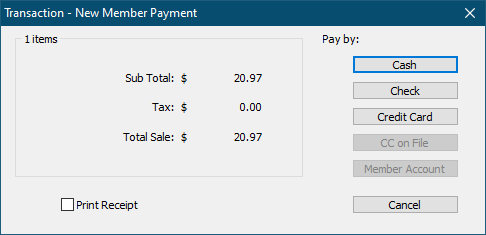
Select a payment method to indicate how the member is paying today for startup fees.
Note: This does not indicate how the member will be making future or recurring payments, only how they are paying at sign up.
CC on File will only be enabled if you have saved a CC for this member.
Member Account will only be enabled if you have set
After finishing the initial member setup, there will be a few options for the new member to add if necessary.