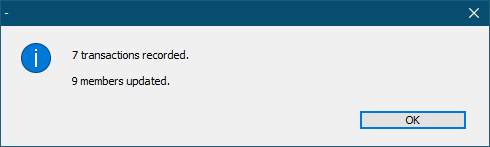If necessary, you can record a group of payments (or a batch) in Gym Assistant without actually running the charges from the software.
For example, you may have a company that pays membership dues for its employees.
You can send the company an invoice for all of the members and record all of the member payments at one time.
Select Process Group Payment from the Billing Menu.
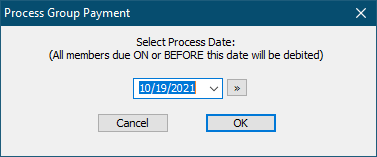
Select a date for which the payments will be processed. Only member due on or before this date will be included in the batch.
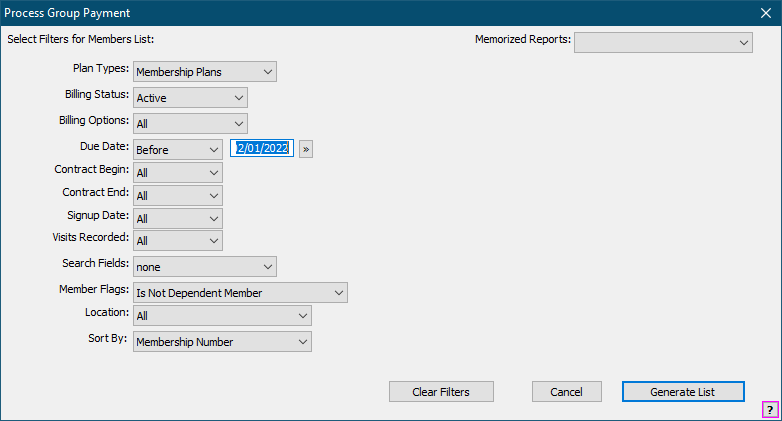
Select any other parameters to further filter the list. (See Selecting Members for a Report)
Click Generate List to continue.
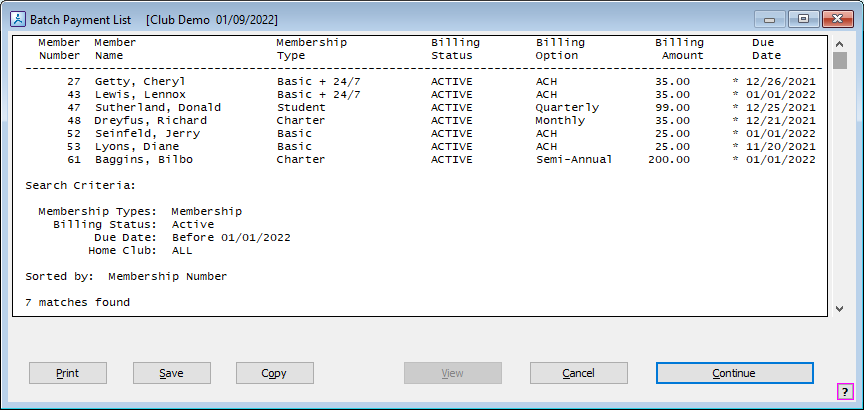
Click Continue.
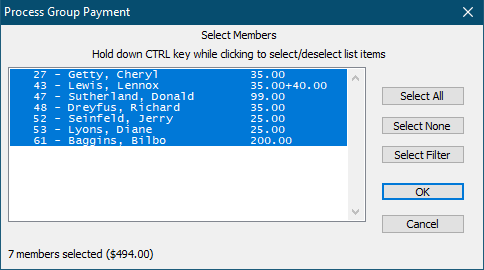
Select or unselect members from the list as needed.
•Hold down the CTRL while clicking on an individual member in the list to toggle that member's selection.
•Click Select All to select all in the list.
•Click Select None to unselect all members.
•Click Select Filter to apply another filter to the current list. (This allows you to more finely filter the list.)
Click OK to continue.
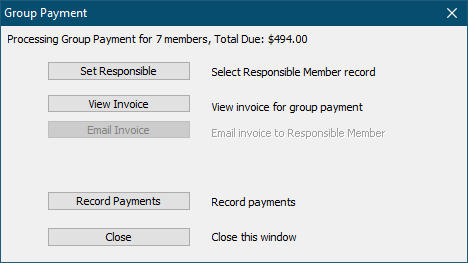
Click Set Responsible to select a member record to receive the invoice (e.g. the sponsoring company).
Click View Invoice to view (or print) the invoice for the group payment. (See Group Payment Invoice)
Click Email Invoice to send the invoice to the responsible member record.
Click Record Payments to continue.
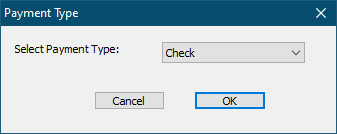
Select the Payment Type for the payment, then click OK.
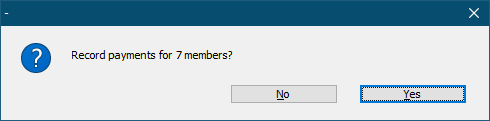
Click Yes to continue.