Program Options set basic settings for the application.
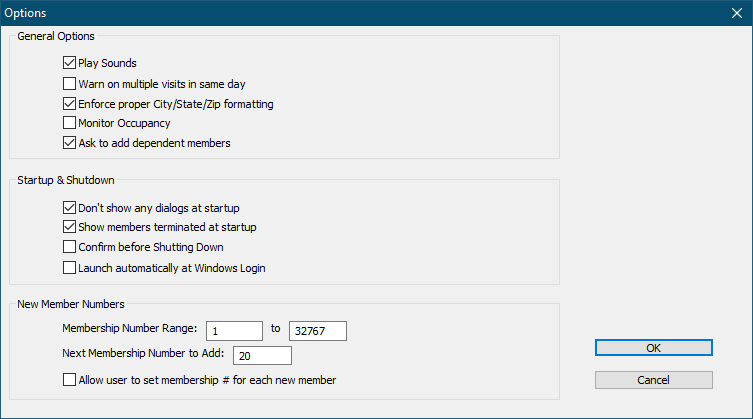
Play Sounds
Check this box to play the “ping” and “buzz” sounds when members check in.
Warn on multiple visits in same day
Check this box to have Gym Assistant warn you when you try to manually record a second visit for a member. This can prevent you from accidentally manually entering duplicate visits.
Enforce proper City/State/Zip formatting
If this box is checked then the member City/State/Zip field must be formatted with a comma after the city and the state and zip must be entered.
Monitor Occupancy
Check this box to have Gym Assistant monitor the number of members on-site. See Monitoring Occupancy Levels for more information.
Ask to add dependent members
Check this box if you want Gym Assistant to allow you to add dependent members to a new membership.
Don’t show any dialogs at startup
Check this box to have Gym Assistant start more quickly.
Show members terminated at startup
When Gym Assistant starts it automatically scans the database to see if any members should be terminated, frozen or unfrozen. Check this box to have the program display a report at startup if any of these actions were taken.
Confirm before Shutting Down
Check this box to have the program confirm if you really want to quit. This can prevent accidentally exiting the program.
Launch Automatically at Windows Login
Check this box to have Gym Assistant start automatically when you login into Windows. To change this setting you will have to start Gym Assistant as Administrator. (Right-click on the Gym Assistant icons and select Run as Administrator.)
Membership Number Range
The maximum membership number allowed is 32,000 but you can set an explicit range of available membership numbers. This might be useful, for example, if you have barcode keytags with numbers 1, 2, 3, etc. and want to ensure that your membership numbers do not overlap with your keytag numbers.
Next Membership Number to Add
This value specifies the next membership number to add. If this number has already been used then the program automatically looks to higher numbers until an unused number is found.
Allow user to set Membership # for each new member
Check this box if you want users to be able to override the automatically-generated membership numbers. This might be useful, for example, if you are entering existing members into the system and want to retain their current membership numbers.