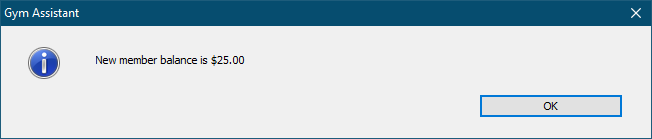The Transaction - Member Payment window will appear.
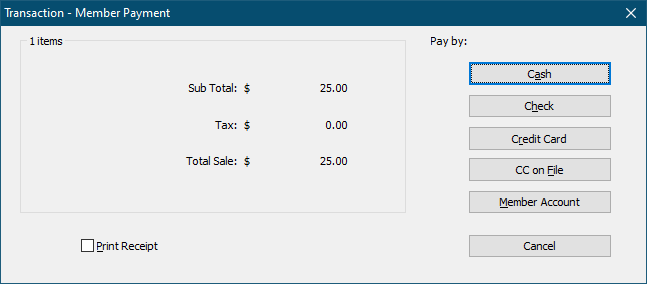
There are five possible methods to collect money for any transaction:
Cash Remittance
In the Transaction window click Cash (or press the ‘A’ key) to accept a cash payment.
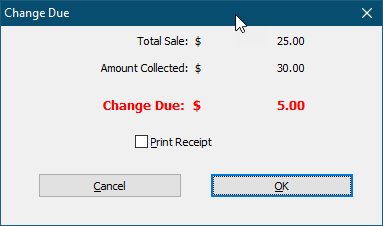
Enter the cash received (you don’t need to include the decimal or cents) and click OK or press the Enter key.
Check the Print Receipt checkbox if you need a receipt.
Gym Assistant will display the Change Due window and you get one more chance to print a receipt.
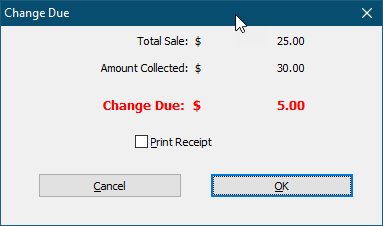
Just click OK to close the Change Due window.
Check Remittance
Enter the check number, and click OK.
Credit Card
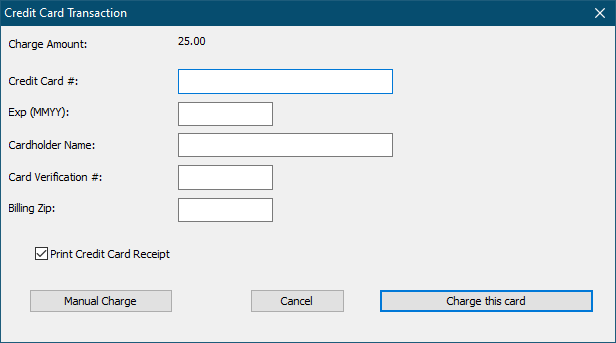
If you have a USB credit card reader swipe the card through the reader or just enter the credit card information.
Click Charge This Card or press the Enter key to complete the transaction.
Note: If you will submit this charge outside of Gym Assistant (e.g. through a standard desktop retail credit card terminal) then click Manual Charge. You will then be asked if the charge was approved or declined. Be careful, though … clicking Manual Charge will record the payment, but it will not submit the charge for you.
CC on File
This option is only available if the member has a credit card on-file.
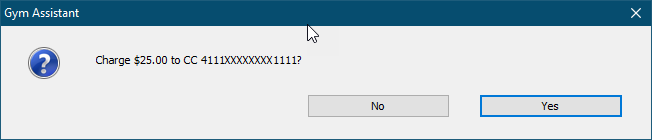
After confirming, the member credit card on-file will be charged.
Member Account
Gym Assistant can allow a member to charge purchases or membership fees to her member account (basically to “run a tab”), which will add a given amount to the member’s Account Balance. When the member makes her next membership payment her account balance will automatically be added to the membership fees collected, and the balance will be cleared.
This option is only available if the currently displayed member has a Billing Status of Active.
Click Yes to confirm the charge to the member’s account.
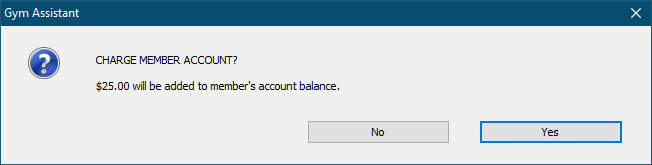
Gym Assistant will report the member’s new account balance.