Gym Assistant is designed around a structured pricing scheme, which gives you greater control over your membership types as a whole. You can change the pricing for a given membership plan, and that price change will be applied to every member of that plan type. In some cases, however, you may want to set pricing for individual members. Examples might include long-time members that were offered special pricing in the past or new members for which you want to offer a special deal.
Individual pricing allows you to have a different price for every member (maximum flexibility), but you lose the convenience of higher-level control.
Note: You can always offer a one-time deal to a member at the time you collect money from a member. For example when you sign up a new member, or when you take a manual payment. Just click Admin and set the price for this payment. This will not change the recurring billing amount for the member, just for the current transaction.
Individual pricing must be enabled for any membership plan for which you want to it available. You must then turn on individual pricing for each member that will have a special billing amount (rather than the default billing amount for the membership plan).
Note: We recommend that you create a special membership plan for special memberships (maybe called “Special”) and turn on Individual pricing only for that plan.
Turning on Individual Pricing for a Membership Plan
In the Edit Membership Plan window click Advanced.
Check the box for Allow Individual Pricing then click OK.
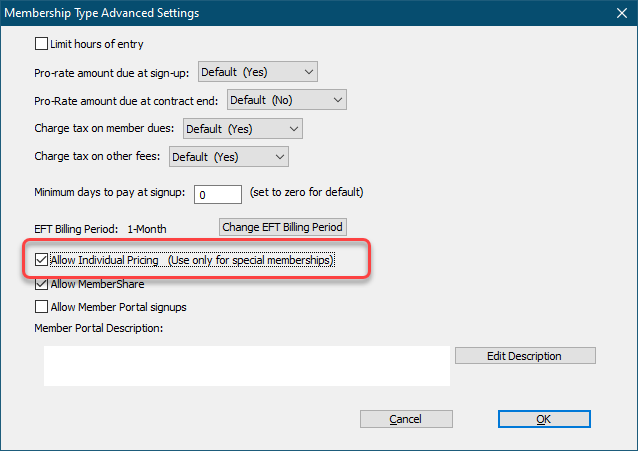
Turning on Individual Pricing for a Member
In the View Member Info window click Edit Member Record.
In the Edit Member Info window click Admin to enable all available controls.
Note: The Billing Amount field is usually not enabled (as it is not for other membership plans).
Check the box for Get Billing Amount from member record instead of Membership Type.
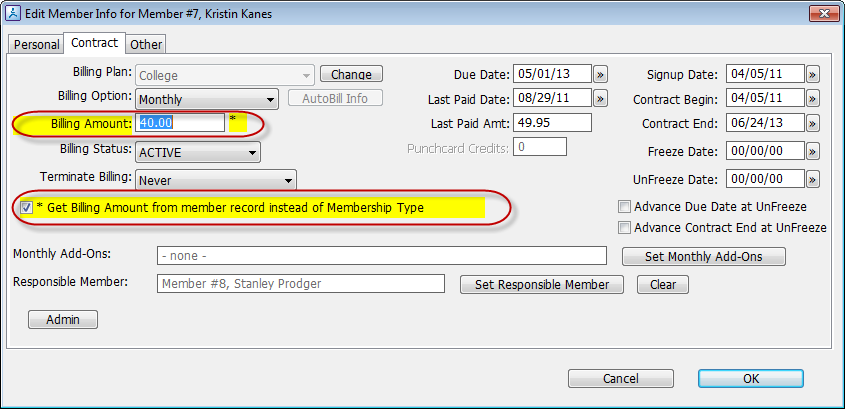
The checkbox and Billing Amount fields will highlight in yellow to indicate that pricing for this member will not be set from the membership plan.
The Billing Amount field is now enabled and the recurring billing amount for this member can be set to any value.
Click OK to save the values for this member.
The View Member Info window will now display a (v) next to the member’s Billing Amount. The “v” stands for “variable).
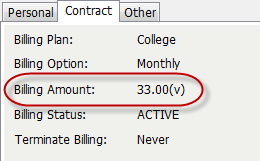
In member reports the member’s Billing Amount will also display a “v” to indicate that this member’s billing amount is Variable.
