Bambora Account Setup
When signing up for a new Bambora account it is very important to make sure that Bambora sets up your account correctly.
You will need Payment Profile Configuration turned ON.
Bambora Credentials
Login to the Bambora website at www.bambora.com.
You will need the login credentials given to you by Bambora.
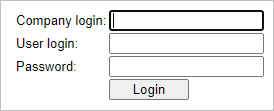
Gym Assistant Setup
In Gym Assistant select Credit Card Settings from the Billing menu.
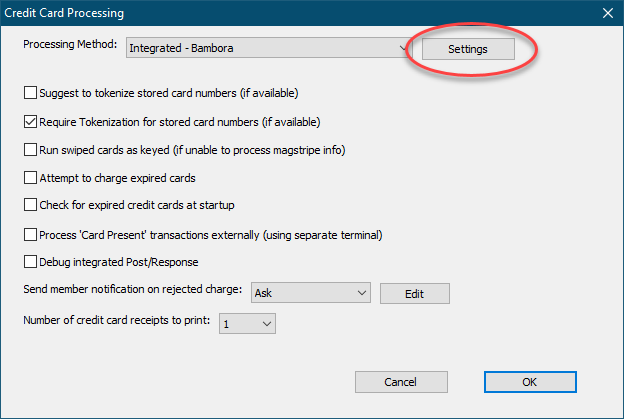
Select the “Integrated – Bambora” for Processing Method.
Click the Settings button.
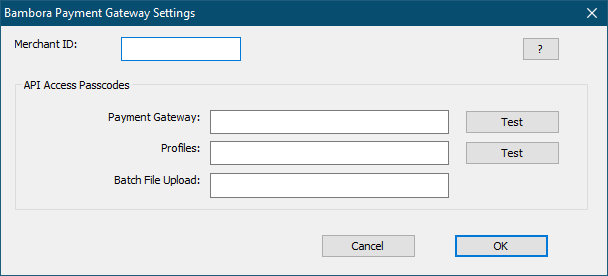
You will find the necessary credentials info on the Bambora web page.
Merchant ID
You will find your Merchant ID in the upper-right corner.
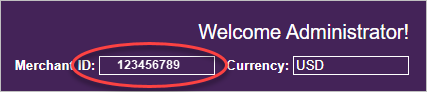
Payment Gateway
On the left side menu:
•Click Administration.
•Click Account Settings.
•Click Order Settings.
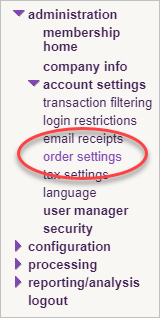
Scroll down to Payment Gateway.
•Uncheck “Require CVD number for credit card transactions.
•Check “Billing address optional”.
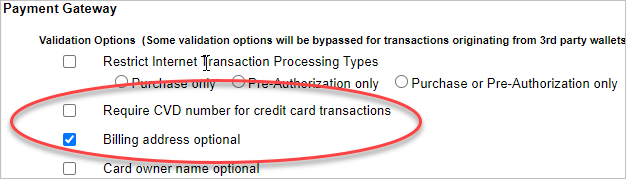
Under Security/Authentication:
•If there is no value listed for “API access passcode” then click Generate New Code.
•Copy the contents of the “API access passcode”.
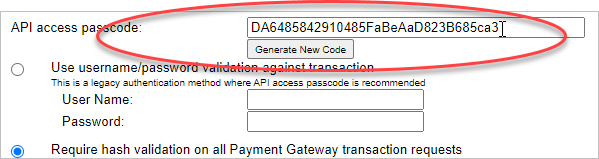
Scroll down to “Transaction Reversal Options Conditions”.
Uncheck all four boxes.
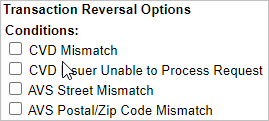
Scroll to the bottom of the page and click Update.
In Gym Assistant, paste the previously copied text into the Payment Gateway field.
Click the Test button next to the Payment Gateway field.
Profiles
On the left side menu:
•Click Configuration.
•Click Payment Profile Configuration.
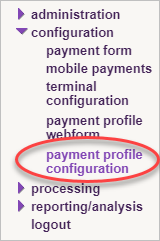
Under General Settings, uncheck the box “Do not allow profile to be created with billing information duplicated from an existing profile”.
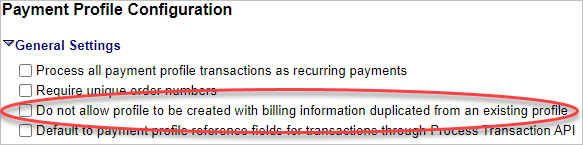
Under Security Settings:
•If there is no value listed for “API access passcode” then click Generate New Code.
•Copy the contents of the “API access passcode” field.

Under General Settings, uncheck the box “Do not allow profile to be created with billing information duplicated from an existing profile”.

Scroll to the bottom of the page and click Update.
In Gym Assistant, paste the previously copied text into the Profiles field.
Click the Test button next to the Profiles field.
Click the OK button to save the credentials into Gym Assistant.