Select Backup and Restore from the Settings menu.
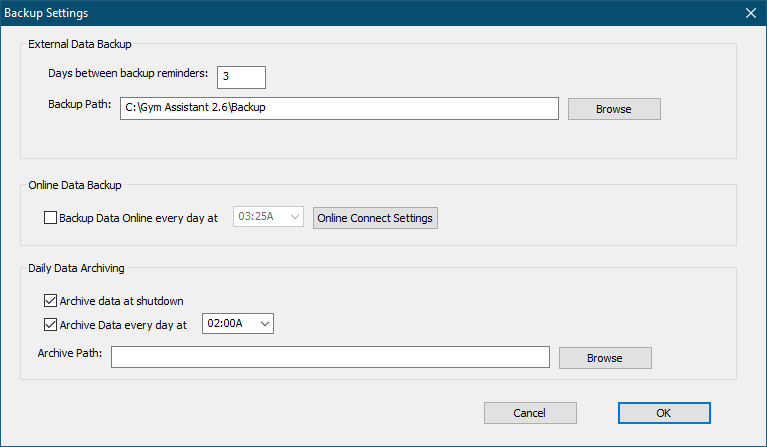
External Data Backup
You should regularly backup your data to some form of external drive. The simplest and cheapest external drive is a basic USB Flash Drive (purchased from any computer or office supply store). The smallest flash drive you can buy should be able to store hundreds of Gym Assistant data backups. Just backup regularly to a flash drive:
•Always remove the flash drive from the computer, in case the computer is stolen or damaged physically.
•Occassionally take the flash drive home and copy the most recent backup to your home computer for safekeeping, or email a copy of the most recent backup to yourself.
Days between backup reminders
This value determines how often Gym Assistant will remind you to backup your data. Set it to something less than 1 week. If you have a system to automatically backup files to another location (such as a server) then you can set this value up to 99 days.
How often should you do a backup? How many days worth of data are you willing to lose?
Backup Path
Sets the default path for manual backups. Backups should always be placed on a different drive from your main data so that if your main drive fails you will still have a backup elsewhere.
Click Browse to navigate to the desired file location.
Leave this field blank to backup to a Backup folder within the Gym Assistant Data folder.
Online Data Backup
Gym Assistant can upload a backup of your data (excluding photos) to a secure area of the GymAssistant.com web server (in “the cloud”). Online backup utilizes Online Connect, which is provided free-of-charge while your software is within annual maintenance period.
Note: Only one online backup file is stored, so each online backup will replace the previous online backup.
Backup Data Online every day at
Check this box to enable automatic daily online backup.
Set the daily time to a period when you know that the computer will be in-use, best when your facility usage is low … say 11am or 1pm. The online backup process will happen automatically, but it will interrupt operations for 5-10 seconds while the backup is created and uploaded.
Note: Gym Assistant will only backup online automatically if the computer is ON and Gym Assistant is running.
Click Online Connect Settings to setup your Online Connect account.
Daily Data Archiving
Gym Assistant will automatically make a daily backup of your data. The program archives a daily “snapshot” for each of the past 90 days. Each archive backup contains all of your member data and logs, excluding photos. The archive backups are by default stored in the same folder as your member data.
Archive Data at Shutdown
If this box is checked then Gym Assistant will automatically create an archive backup when you exit the program each day.
Archive Data Every Day
If this box is checked then Gym Assistant will automatically create an archive backup at the same time each day. Set a time at which you would like the automatic archive backup to begin. Note that the archive backup takes only a few seconds.
For optimal archiving, we recommend that you check both of these boxes.
Archive Path
Specify the path where you want the archive files saved.
Click Browse to navigate to the desired file location.
Leave this field blank to save archive backups in an Archive folder with the default Backup folder (above).