Your Gym Assistant data consists of two categories: Critical data and Auxiliary data.
Critical Data is dynamic data considered vital to day-to-day operations, information that changes often and for which access is required real-time. Critical data includes:
•Member records
•Member notes
•Journal entries
•Visits
Auxiliary Data is static data that is considered less critical for real-time operations. Auxiliary data includes:
•Photos
•File Attachments
Some clubs will have no auxiliary data, but some will have many GB of photos and attachments.
Critical data should be backed up more often.
Manual Backup
You should manually backup your data at regular intervals. A manual backup is the most comprehensive level of data backup. A manual backup can include all of your data (both Critical and Auxiliary).
Select Backup / To Disk from the File menu.
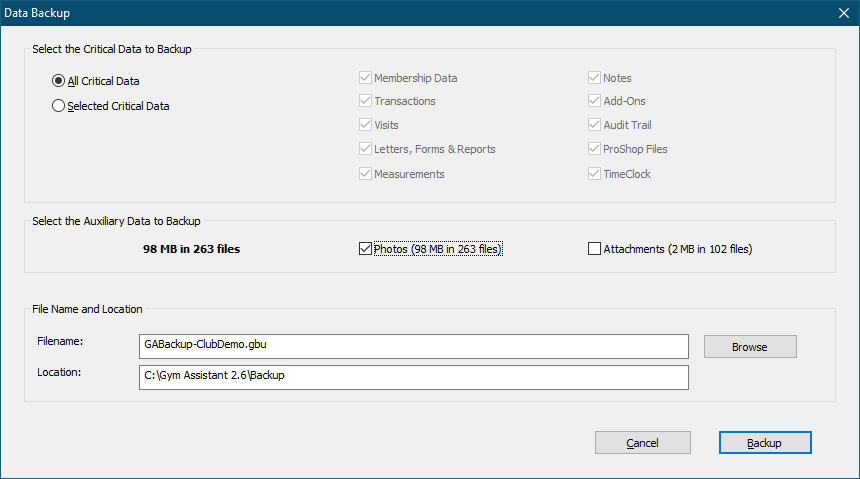
Select the data you want to backup.
Note: If you have a significant amount of Auxiliary data your backup may take a long time.
Click Browse to change the Filename and Location where the backup will be saved.
Click Backup to continue.
If you are saving the backup to your hard drive then you will be warned that this is potentially a bad idea.
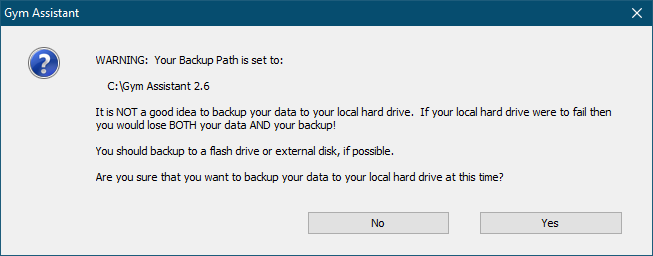
If you changed the location where the data is saved then you will be asked if you want to make this the new Default Backup Directory.

The successful backup will be reported.
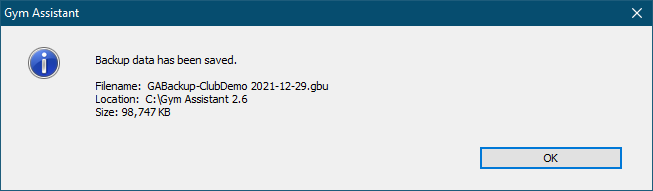
Data Archive
Gym Assistant will automatically archive your critical data every day to the Archive Path folder specified in Backup Settings.
Archived data is a full "Snapshot" of your critical data every day, which can be useful should your live data files get corrupted or otherwise made unreadable. Archived data can also help you to "rewind" your data back to an earlier time if you accidentally make a big change to your data that can't be undone. For example, a rogue employee deletes a bunch (or all) or of your member records.
Gym Assistant will save up to 90 days of archived data files. The oldest file is deleted once the limit of 90 files is reached.
The Data Archiving will occur every day at the time specified in Backup Settings or when you exit the application.
The archive process should only take a few seconds, since it does not include Photos and Attachments.
To trigger an archive backup at any time (maybe you're planning to make a big data change and want to backup just-in-case):
•Select Special Features from the Utilities menu.
•Select "Archive Current Data", then click OK.
Online Backup
Gym Assistant will automatically backup your critical data every day to the Gym Assistant web server.
The Online Backup will occur every day at the time specified in Backup Settings or when you exit the application.
Online Backup is only available to customers with paid Annual Support. If your support is not up-to-date, please contact Gym Assistant Sales.
The Gym Assistant Online Backup service does not include auxiliary data (e.g. photos and attachments).
Note: Only one backup file is kept online. Whenever you do an Online Backup your current data on-disk will replace any backup file that you have stored online.
To trigger an Online Backup manually, select Backup / To Online from the File menu.
Select the data you want to backup (as above), and click Backup.