If your cash drawer is connected to a USB receipt printer then you can configure the printer to open the cash drawer whenever a receipt prints.
Note: The instructions below describe the steps to configure a Star TSP100 printer. Your printer may be slightly different, but the general concept is the same.
For optimal control of the cash drawer connected to a Star TSP100 printer, configure your printer as a Serial device. See Configuring the Star TSP100 USB Printer as a Serial Device.
Go to Devices and Printers
Right-click on the Star TSP1XX printer and select Printer Properties.
Click the Device Settings tab.
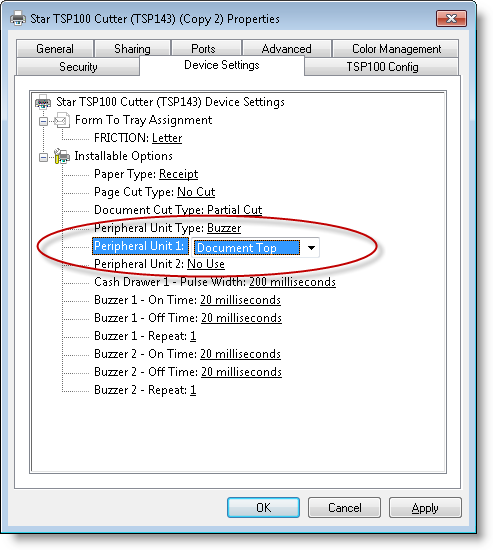
Set Peripheral Unit 1 to “Document Top”.
Click Apply.
Switch to Gym Assistant.
Select Open Cash Drawer from the Utilities menu. A short blank receipt will print, and the cash drawer should open.
For optimal control of the cash drawer connected to a Star TSP100 printer, configure your printer as a Serial device. See Configuring the Star TSP100 USB Printer as a Serial Device.