Most Windows-based receipt printers can be configured to automatically open a cash drawer whenever a receipt is printed. This is easy to setup, but it does not give Gym Assistant optimal control over your cash drawer. To allow Gym Assistant to control the cash drawer independent of receipt printing you can reconfigure the TSP100 as a serial device.
Bring up Properties for your receipt printer.
•Go to Devices and Printers
•Right-click on the Star TSP1XX printer and select Printer Properties.
Click the TSP100 Config tab.
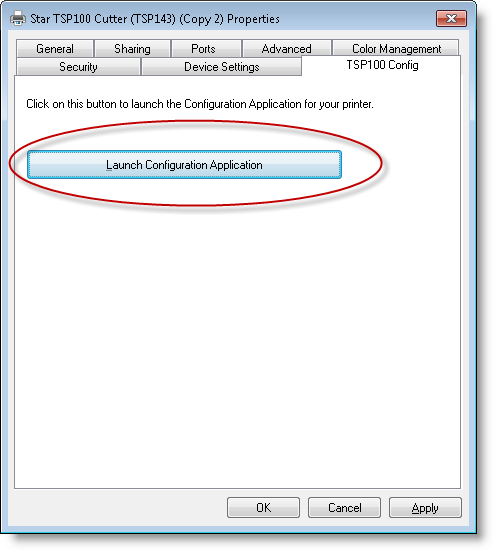
Click Launch Configuration Application.
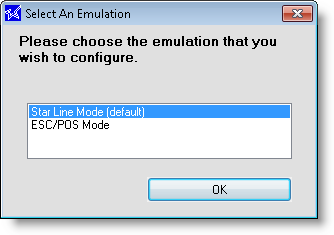
Make sure that Select Star Line Mode (default) is selected and click OK.
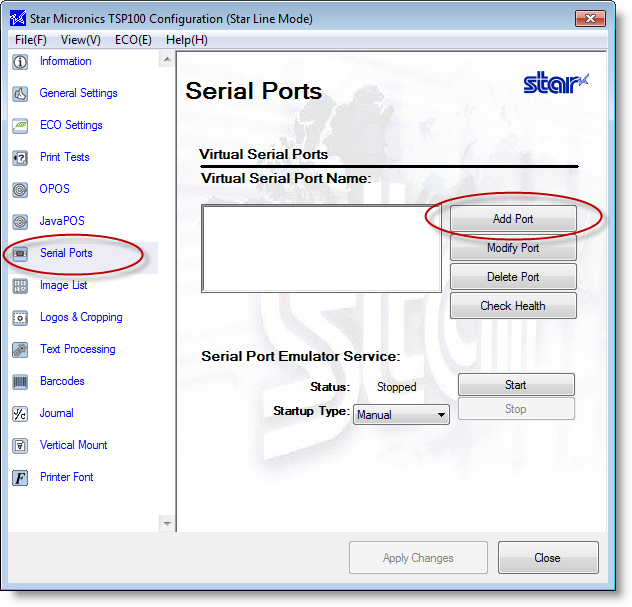
Click Serial Ports (on the left).
Click Add Port.
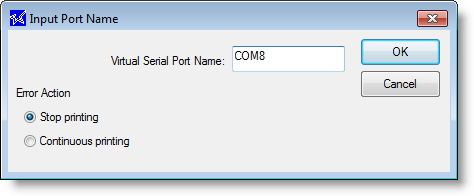
Set the Virtual Serial Port Name to “COMX”, where X is any unused serial port number. Then click OK.
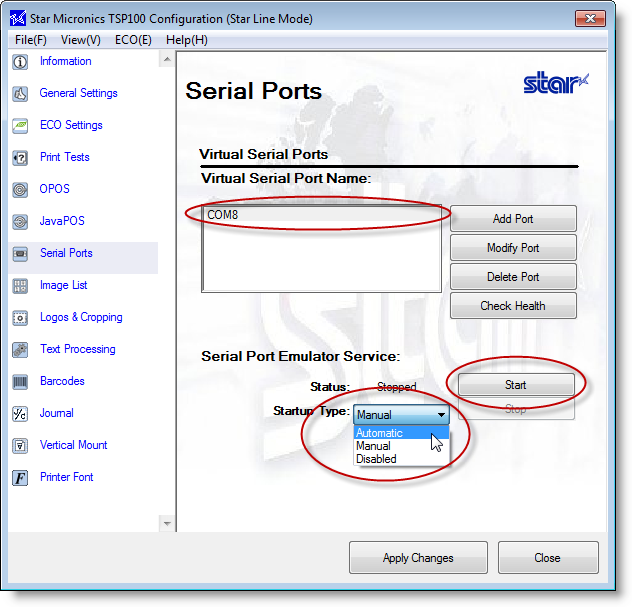
Click on the newly-created port.
Set Startup Type to Automatic.
Click Start. Status should change to “Running”.
Click Apply Changes.
Click Check Health. The utility should report “Check Health Completed Successfully”.
Click Close.
You can now setup the receipt printer as a serial device. Note the COM port number that you created.