Select this method if you will be interfacing directly with the Authorize.net gateway.
Setup your Authorize.net Account
When you setup your account with Authorize.net make sure that it is setup to handle card-not-present transactions.
To confirm that the Authorize.net account is setup correctly:
•Login to your Authorize.net account.
•Under Account (on the left side) click Merchant Profile.
•Under Business Information confirm that Product Type is set to Card Not Present.
•If your Authorize.net account is not setup as Card Not Present then you will need to contact Authorize.net to setup a Card Not Present account.
Now you just need to change some settings under your Authorize.net account:
•Under Account (on the left side) click Settings.
•Under Transaction Format Settings click Direct Response.
•Set Delimited Response to Yes.
•Set Default Field Separator to Comma.
•Leave Field Encapsulation Character blank.
•Click Submit.
Copy Authorize.net Settings into Gym Assistant
Now you will need to get your Authorize.net login information to enter into Gym Assistant:
•Under Settings/Security Settings click API Login ID and Transaction Key.
•Copy the API Login ID into Gym Assist (see below) or paste into a NotePad or Word document.
•Under Create New Transaction Key enter the answer to your security question and click Submit. A new Transaction Key will be displayed. Copy this Transaction Key into Gym Assist (see below) or paste into a NotePad or Word document.
You are now ready to setup Gym Assistant for processing with Authorize.net:
Select Credit Card Processing from the Settings menu.
Set the Processing Method to Authorize.net.
Click Settings.
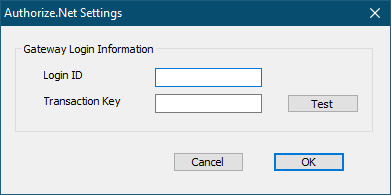
Enter the Login ID and Transaction Key that you obtained from Authorize.net.
Click Test to test these settings with the Authorize.net gateway.
If the test is successful then you are ready to begin charging cards through Gym Assistant. If there are problems please see Troubleshooting below.
Troubleshooting
Error 92 - The gateway no longer supports the requested method of integration
If you get this error then you need to properly set the Direct Response setting on the Authorize.net website. See above for directions.