The New Data window now appears.
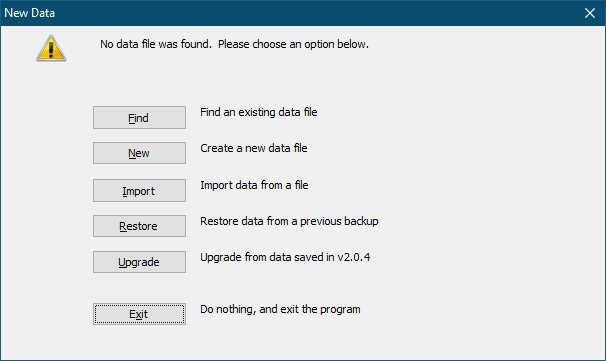
Click Find to set the data file to an existing location.
Click Browse to navigate to an existing Members.dat file somewhere on your computer or on your network.
Click New to create a new empty data file.
The default data path resides within the Gym Assistant application folder. Click Use Current Path to accept the default path, or click Browse to select a different path.
Click Import to import a data file sent to you from Gym Assistant.
This option is normally used if data was converted from another software. Please contact Support if you need to convert your data.
Click Restore to restore data from a previous Gym Assistant backup.
This option is normally used if you are moving Gym Assistant data from another computer.
Click Upgrade if you are upgrading from Gym Assistant v2.0.4 and you have run the Prepare for Upgrade feature in that version.
After creating a new data file or importing an existing data file, Gym Assistant will restart automatically.