The first time you run Gym Assistant the Software Registration window will appear.
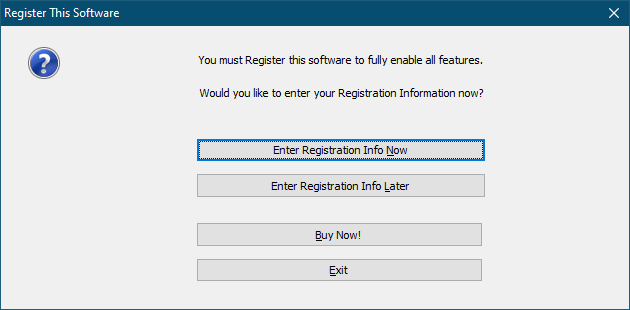
You should have received Registration Information from Gym Assistant by email.
If you have the registration info on-hand, then click Enter Registration Info Now to enter the info now (go to the next step).
If you click Enter Registration Info Later, then you can enter the registration info the next time you start Gym Assistant.
Note: You will only be able to add twenty new member records if you do not enter a valid registration code.
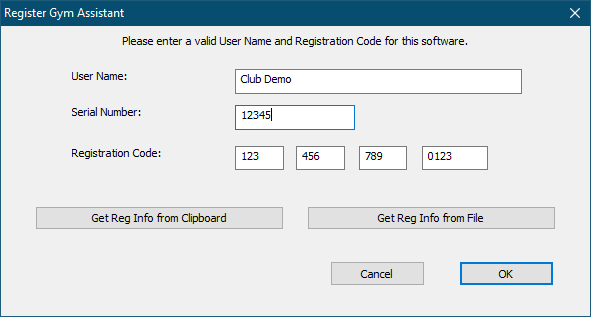
If you have the registration info on your computer, copy the entire Registration Codes block of text from the email that you received after your software purchase, then click Get Reg Info from Clipboard.
Otherwise enter the User Name, Serial Number and Registration Code that you received from Bio-Logic and then click OK.
Note: Be sure to type the User Name exactly as it appears on your information sheet, including spaces and punctuation.
The Registration Info window then appears displaying your information.
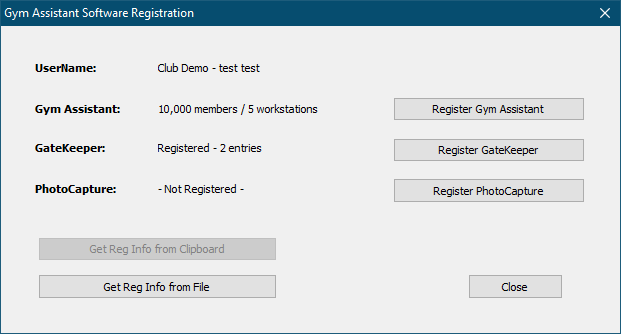
If you purchased GateKeeper, click Register GateKeeper and enter the GateKeeper registration code that you received.
If you purchased PhotoCapture, click Register PhotoCapture and enter the PhotoCapture registration code that you received.
Click Close to proceed.
The Localization Setup window now appears.
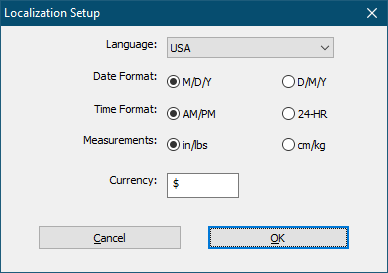
Select a Language and set options for Date Format, Time Format, Measurements and Currency or click OK to accept the defaults.