The Email Manager window handles sending of emails in the background while you work in Gym Assistant.
The Email Manager will appear only when it is working, and then it will shut down until it is needed again.
While the Email Manager is working it will appear minimized in the lower-left corner of the Gym Assistant application window.

To view the Email Manager, click the Restore icon in the minimized window, or select Email Manager from the Documents menu.
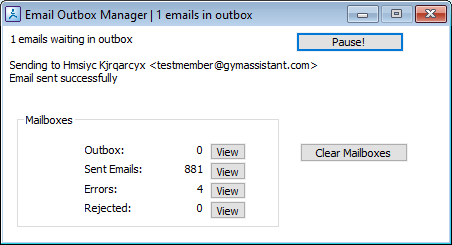
The Email Manager will display the current Outbox status:
•How many emails are waiting in the Outbox
•Current action, e.g. "Sending to XXXXX"
•Previous action, e.g. "Email sent successfully"
Click Pause to stop emails from sending. You can then click Resume to start sending again.
Note: The Email Manager will always restart automatically when you start Gym Assistant.
Counts will appear for each of the Mailboxes:
Outbox - Waiting to be sent
Sent Emails - Sent successfully
Errors - An error was encountered while sending
Rejected - Emails that were reject by the server
Note: The Email Manager only shows emails that are sent (or are waiting to be sent) on this computer.
Click View next to a mailbox to open it.
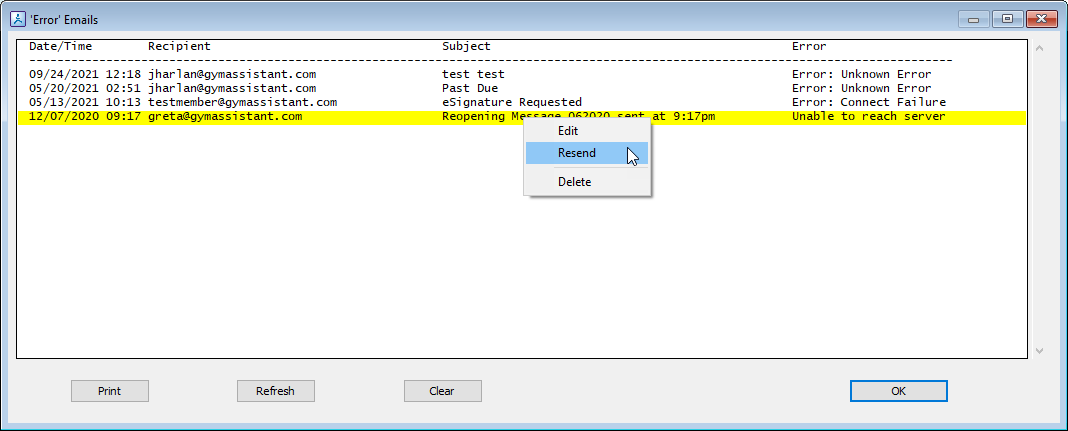
Right-click on an email to Edit, Resend or Delete it.
Click Clear to remove old messages.
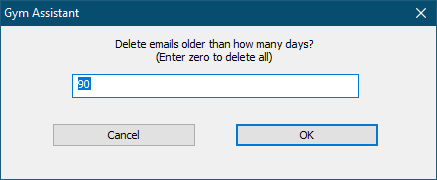
Specify a number of days to keep. In the example above, emails more than 90 days old are deleted.
Enter zero to delete all the emails in the mailbox.