Connect to the VizPin Server
In Gym Assistant, select SmartReader Access from the Utilities menu.
Note: If this is the first time that select this feature then you will need to enter your VIZPin Account ID in VIZPin Settings. Please contact Gym Assistant Support for your Account ID. (See SmartReader Settings)
For any members who have registered in the VIZPin app and requested access to your facility, they will automatically be granted VIZPin access (so the reader will recognize their phone) and their VIZPin number will be imported as a new barcode number.
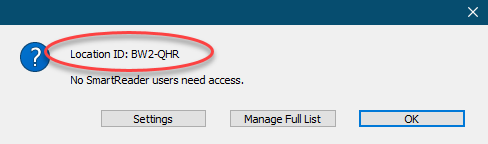
Your Location ID will be displayed along with a list of any member SmartKeys that were imported.
In most cases you can just click OK, and no further action is necessary.
To review all SmartKeys for your VIZPin account, click Manage Full List.
Managing All VIZPin Users
The VIZPin Manager Users window is where you manage your SmartReader members.
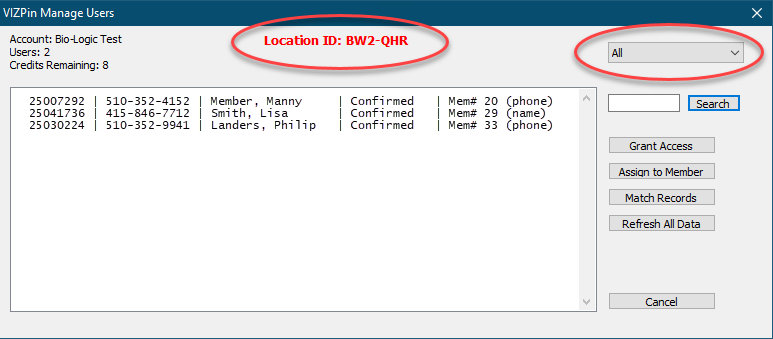
Your Location ID is displayed at the top.
The field listed are:
•SmartKey number
•Mobile Phone
•Name
•SmartKey status (Confirmed or Needs Access)
•Member number
•Type of member match (phone, name or none)
Select a filter:
•All
•Needs Access: Show only those VIZPin users who have not been granted access, and so are not yet recognized by the reader
•Unmatched to Member: Show only those VIZPin users who have not been matched with a member record
To search for a member, enter the member's mobile number or partial name and click Search.
Click Grant Access to grant VIZPin access for the selected user (click only for an unconfirmed user).
Click Assign to Member to assign the selected user to a member record.