Select Passwords and Users from the Settings menu.
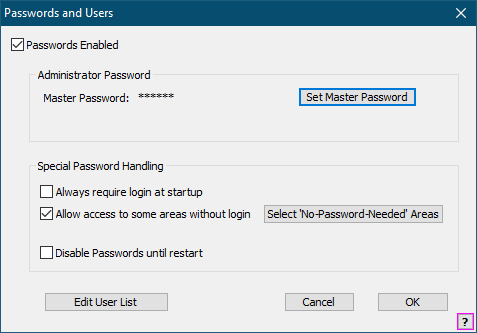
Note: To fully enable passwords, you must set a Master Password.
Passwords Enabled
Check this box to enable passwords.
Set Master Password
Click to set the Master Password.
Note: Gym Assistant does not enforce requirements for password strength. Create passwords at your own discretion according to your own security needs.
Always require login at startup
Check this box to require that a valid user password is entered to start the program.
Allow access to some areas without login
Check this box to allow access to some features without a password. This feature is added as a convenience, so use it at your discretion.
Select 'No-Password-Needed' Areas
Click to select the areas that allow access without a password. (See Setting Permissions for a User or Group)
Disable Passwords until restart
Check this box to temporarily disable passwords.
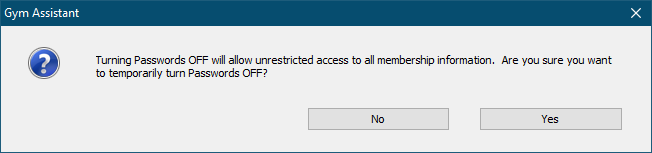
Click Yes to continue.
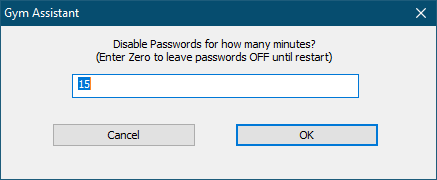
Enter a number of minutes to disable passwords, or enter zero to leave passwords off until you restart the program.
Note: While passwords are turned off the background of the Gym Assistant will prominently display the Password OFF status (below).
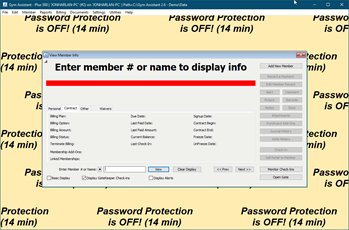
Edit User List
Click to set the User List. (See Editing the User List)