While viewing a member record click the Photo Box, click the Picture button or select Picture from the Member menu.
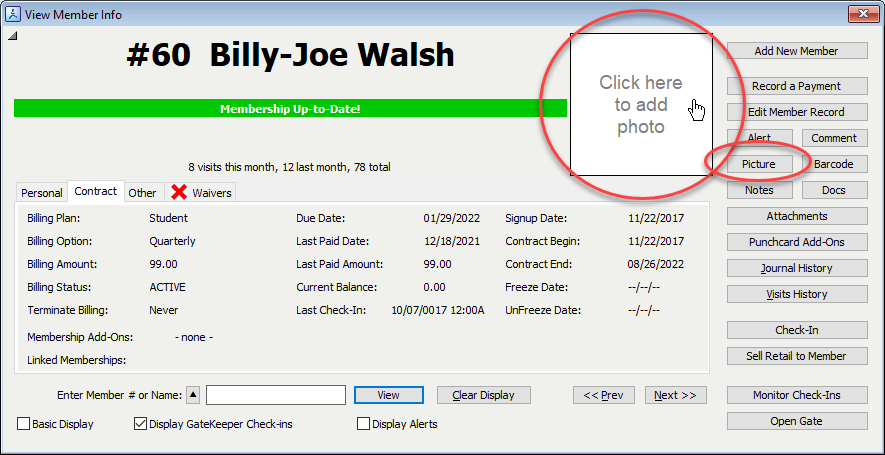
Note: If the photo box or Picture button do not appear in the View Member Info window then you must enable Photo Capture. See Photo Capture Setup.
While viewing a member record click the Photo Box, click the Picture button or select Picture from the Member menu.
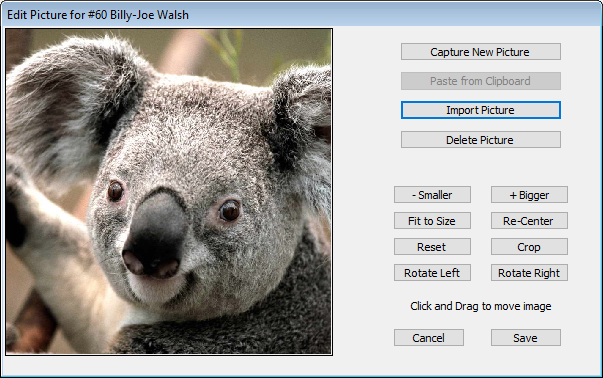
Capturing / Importing a New Picture
Capture New Picture
The Picture Capture window will appear.
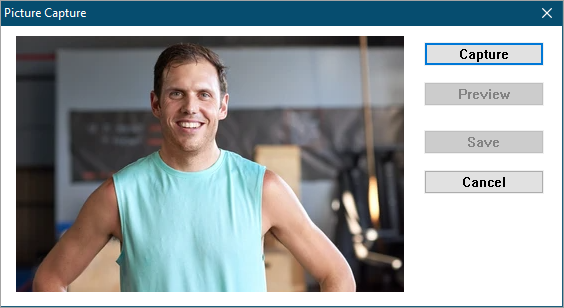
Click Capture or press the Spacebar to freeze the image, then click Save or press the Spacebar again to save the image.
Click Preview to unfreeze the image and return to the live view.
Import Picture
Navigate to the picture file to import and click Open.
The software will remember the last folder from which you imported.
Paste from Clipboard
Copy an image to the Clipboard from any application, then click the Paste button.
Editing the Picture
Delete Picture
Delete the current picture.
Smaller / Bigger
Make the picture small or bigger.
Fit to Size
Reduce the picture size to fill the frame vertically.
Re-Center
Click and drag the picture to move in the frame.
Click Re-Center to center the picture in the frame.
Reset
Undo any changes to the picture and revert back to the original.
Crop
Crop the picture at the current dimensions and position.
Rotate Left / Right
Rotate the image clockwise / counterclockwise by 90 degrees.