Gym Assistant can print receipts on many different types of printers:
•Standard Windows desktop printer (full-size sheet)
•Windows interface receipt printer
•Serial (RS232) interface receipt printer
Select Receipt Printing from the Settings menu.
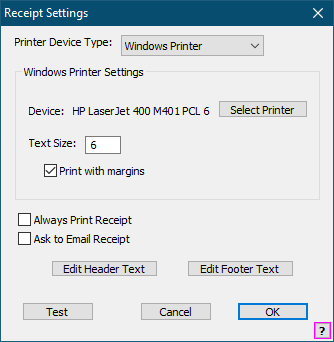
Printer Device Type
Select a printer type: Windows Printer or Serial Printer
Always Print Receipt
Check this box to always print a receipt by default. (You can always check the Print Receipt box when finishing each transaction.)
Ask to Email Receipt
Check this box to always ask to email a receipt when finishing each transaction.
Windows Printer Settings
Device
Displays the currently selected printer (or "-Default Printer-" if using the default Windows Printer.
Select Printer
Click to select a different printer or change the printer settings.
Text Size
Text Size to print on receipts.
Print with Margins
Check this box to add margins to the boundary of the receipt.
Serial Receipt Printer Settings
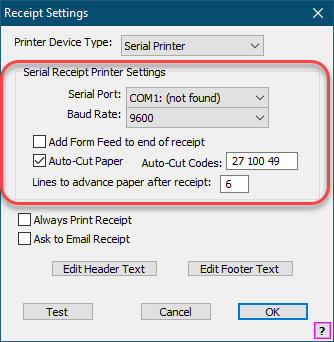
Serial Port / Baud Rate
Communications settings for the printer.
Add Form Feed to End of Receipt
Check this box to always advance the paper
Auto-Cut Paper
Check this box to have the printer automatically cut the paper.
Auto-Cut Codes
Numeric codes required to cut paper on your printer.
Lines to advance paper after receipt
Indicates how much paper to advance after printing.