Backup from Disk
You can restore all or just some of your data from a backup.
Note: When you restore data from a backup, all current data of that type will be deleted. For example, if you restore Membership Data all current member data is replaced with data from the backup file.
Select Restore / From Disk from the File menu.
Navigate to and open a Gym Assistant backup (.gbu) file.
Select the data you want to restore.
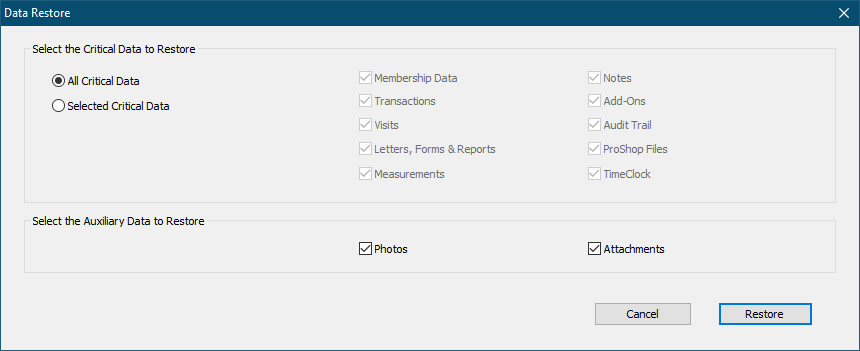
You can choose to restore only one or more data types. All other data types will retain their current data.
Note: All data types that you select may not exist in the backup file that you opened. Any data types that are not in the file will leave the current data unaffected once you restore.
Click Restore to continue.
You will be asked to confirm the data path to which you will restore.
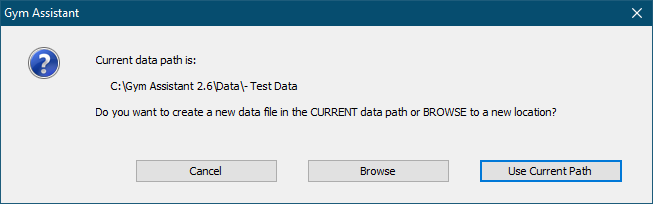
Click Use Current Path, or click Browse to navigate to a different data path.
You will be asked to confirm that you want to restore.
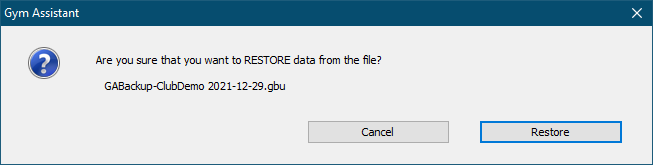
Click Restore to continue.
You will be asked one more time to confirm.
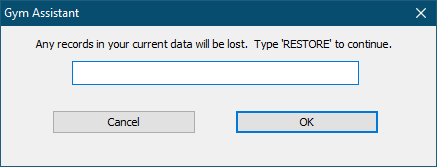
Type in the word "RESTORE" (not case sensitive), then click OK.
After restoring your data Gym Assistant will restart.
Backup from Online
Select Restore / From Online from the File menu.
Gym Assistant will check for the existence of an online backup file.
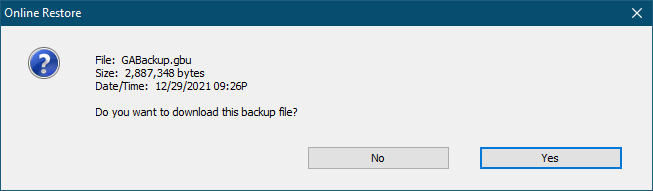
Click Yes to continue.
Gym Assistant will download your online backup file.
Select the data you want to restore and proceed exactly as above for Backup from Disk.