Introduction
Gym Assistant now allows you to track member waiver and/or vaccine status. The Waivers tab shows whether the member has a valid waiver and/or vaccine status.
You can turn on/off whether you want to track each kind of documentation.
You can specify when the waiver or vaccine status were collected, and even attach document files for viewing if you have them. Saved document files or images are saved in the member’s Attachments folder.
This feature only indicates tracks one waiver explicitly. If you require multiple waivers then use the On File status to indicate whether all required waivers are on file.
To Turn on Waiver and Vaccine Status Tracking
Select Waiver / Vaccine Status from the Settings menu.
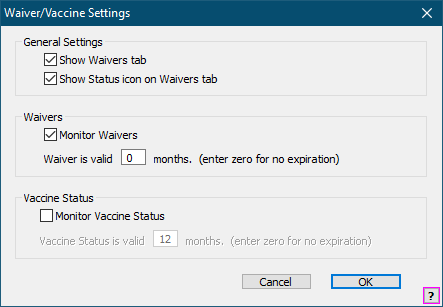
Check Show Waivers tab to turn on the Waiver tab.
Check Show Status icon on Waivers tab to turn on the yes/no icon on the Waivers tab.
Check Monitor Waivers if you want to track waiver status for your members.
If your waivers have a time limit, then enter the number of months for which a waiver is valid in the field.
If your waivers never expire, then enter zero.
Check Monitor Vaccine Status if you want to track waiver status for your members.
If your members’ vaccine status much be renewed after a given time, then enter the number of months for which status is valid in the field.
If your members’ vaccine status never expire, then enter zero.
Viewing and Updating a Member’s Waiver/Vaccine Status
Click the Waivers tab.
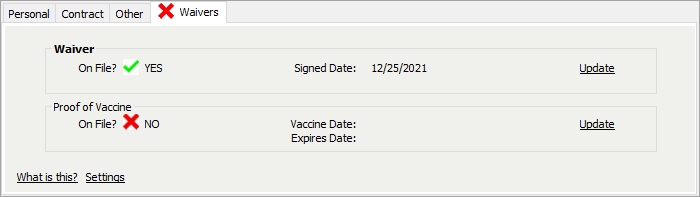
To update or view the member’s Waiver or Proof of Vaccine, click the Update.
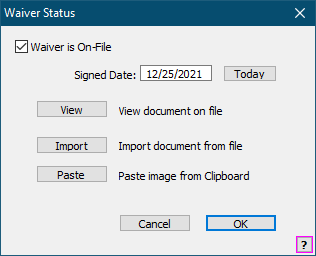
There are 3 ways that you can update the member’s status:
•Check the Waiver is On-File box. You would use this option if you are only confirming that the document or status is OK and not saving the document in Gym Assistant.
•Click the Import button to select a document file and save it in the member’s record.
•Click the Paste button to paste an image from the clipboard and save it in the member’s record.
Updating the document status will automatically set the Signed Date with the current date.
If a waiver or vaccine status document have previously been saved then click the View button to view the document.
Reporting on Waiver or Vaccine Status
Waiver/Vaccine Status have been added as flags in Members Detail reporting.