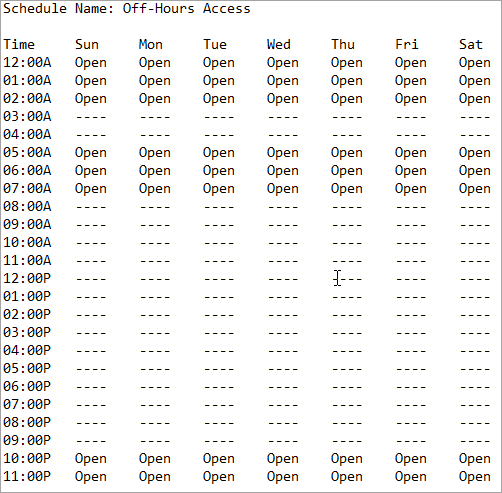Select Daily Schedules from the Settings menu.
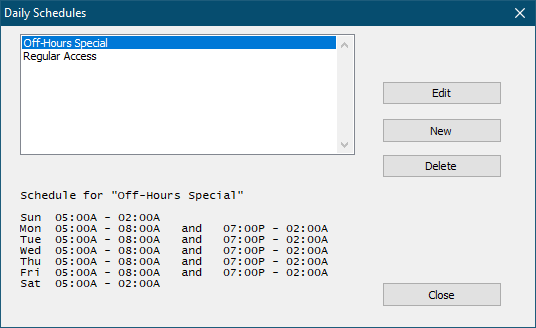
Click on a schedule to view the schedule parameters.
Click Edit to edit the selected schedule.
Click New to create a new schedule. You can create up to 8 schedules.
Click Delete to delete the selected schedule.
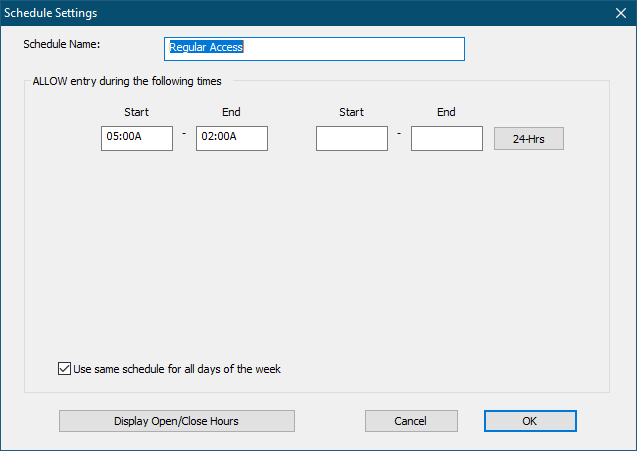
You can specify two allowed time periods for each day. For example, you might allow entry from 5am-7am in the morning and then 7pm-11pm at night.
If a Start/End period passes midnight then the time period extends to the next day. For example 10pm-2am on Friday would extend from 10pm Friday to 2am Saturday.
Click the 24-Hrs button to allow entry at any time that day.
Uncheck the Use same schedule for all days of the week box to allow a different schedule for every day of the week (below).
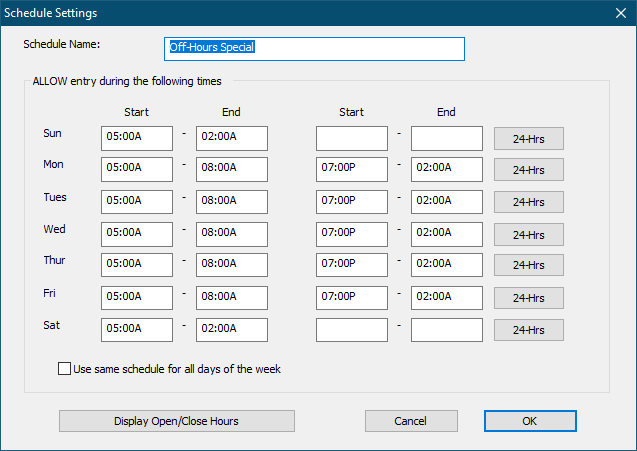
Click Display Open/Close Hours to show a 24/7 display of when the when the current Schedule is active (below).