You can create pre-filled pull-down lists for the following member fields:
•Cities
•Notes
•Alerts
•All Custom Fields
Working with Pre-Filled Lists
•Select from the prefilled list by clicking on the downward triangle to the right of the field.
•To add the current value to the prefilled list, click on the triangle and select “Add Current Entry to List.“
Editing Pre-Filled Lists
Select Pre-Filled Lists from the Settings menu.
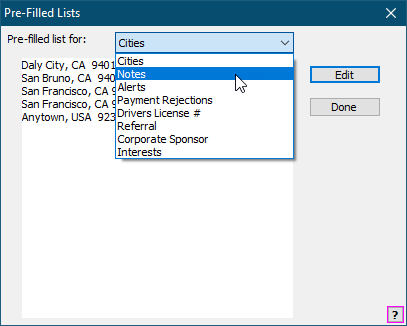
•Select a field from the list and the list will be displayed.
•Click Edit to edit the list. Put each list entry on a separate line. The list will be automatically alphabetized when it is displayed to the user.
Note: Put a single space at the front of a list entry to make that entry appear at the top of the list.