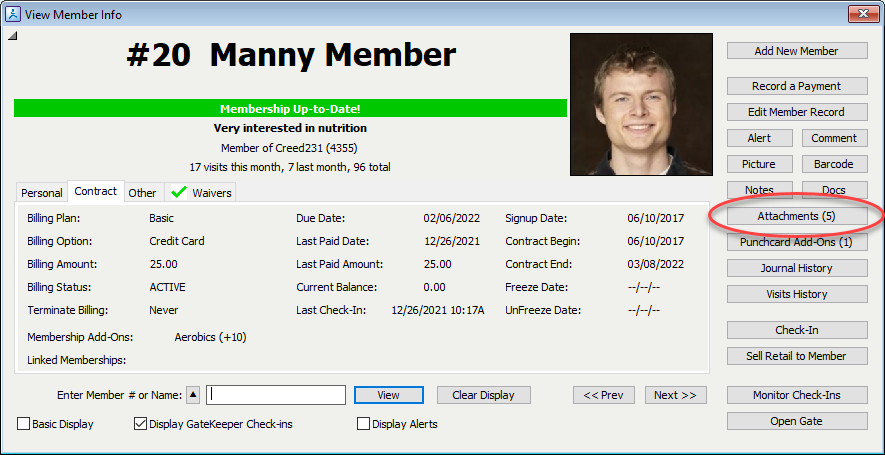
The Attachments button will show the number of attachments for the displayed member.
Click Attachments.
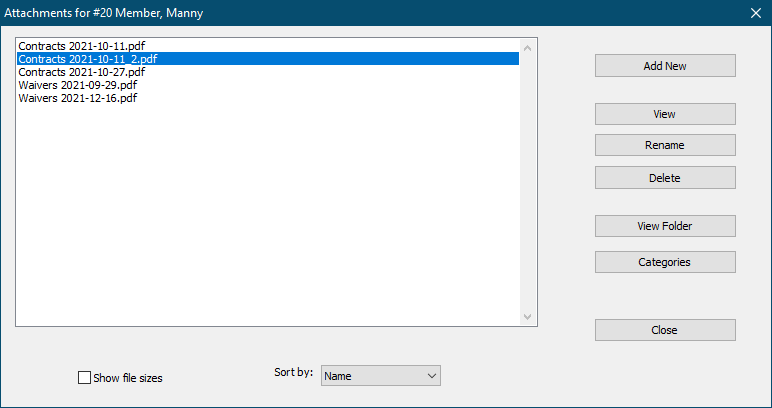
Click Add New to add a new attachment.
Click View (or double-click on an item in the list) to view the selected attachment.
Click Rename to change the name of the selected attachment.
Click Delete to delete the selected attachment.
Clicki View Folder to open the Attachments folder for this member.
Click Categories to open the Settings Attachments window.
Check the Show File Sizes box to display file sizes in the list.
You can Sort the list by name, date or size.