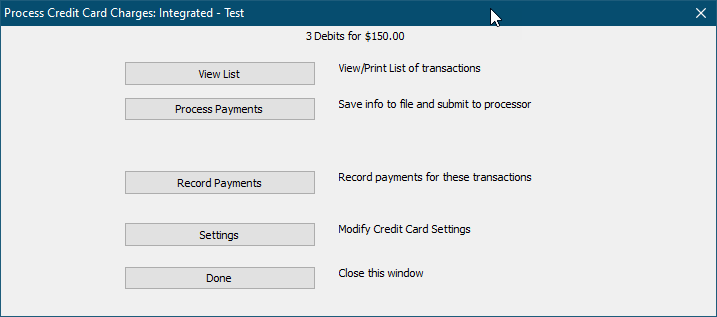
View List
Displays a list of the charges that will be processed. Note that the full credit card information does not appear in this report for cardholder security.
Process Payments
Gym Assistant will now automatically process each charge in the batch.
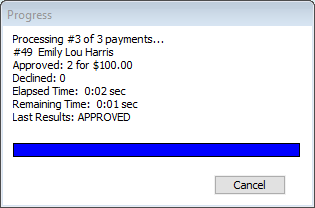
Click Cancel at any time to stop the batch.
Note: Clicking the Cancel button will NOT affect any charges that have already been processed, and it will not cancel the charge currently in-process. It WILL stop from processing the next charge in the batch. After clicking Cancel you can resume charging the batch, and members already charged will not be charged a second time.
After the batch is finished a report will be displayed showing a summary of all charges in the batch.
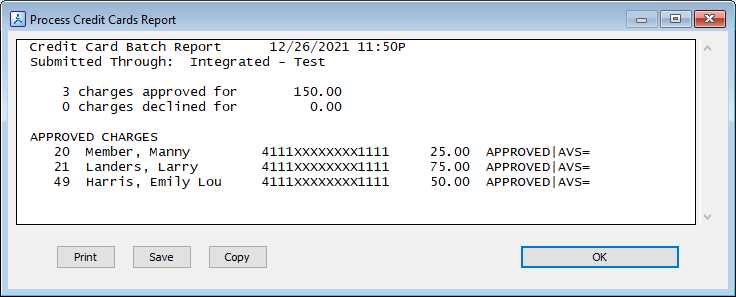
This batch report is archived for later retrieval.
(See View Submitted CC Batches )
Record Payments
Will record all of the payments for this batch. If you are using one of the integrated payment processing methods then you will not need this step, as the payments will be recorded automatically as the charges are processed.
Note: This step will NOT be used if you are using one of the integrated processing methods.
Settings
Allows you to change the currently selected processing method and configuration.