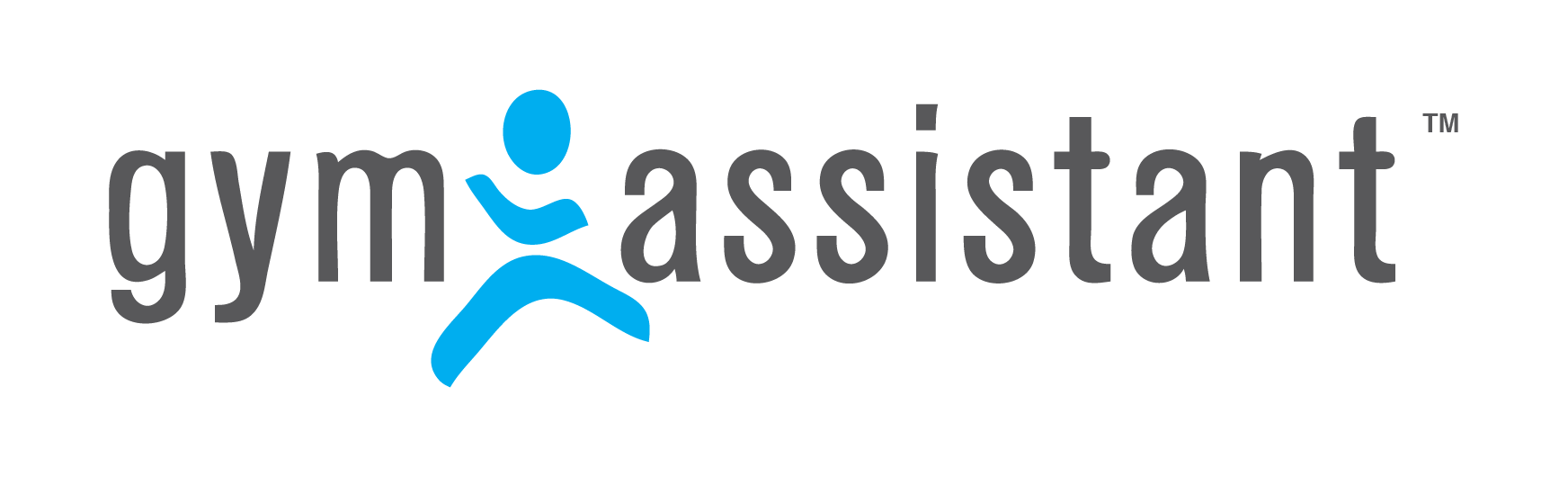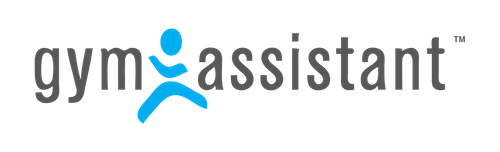Credit Card Processing in Gym Assistant
The degree to which you can integrate credit card processing into Gym Assistant depends on your current setup and what changes you are willing to make. The most seamless method lets you process cards directly in the software, taking only 2-3 seconds.
If you need more information…
Please don’t hesitate to call or email us if you have any questions about payment processing. We want to help you find the solution that is right for your business.
Here are your options:
Option #1 – Fully-Integrated Processing: The Direct Method*
This is by far the most efficient way to handle credit cards in Gym Assistant. Using this method Gym Assistant submits charges directly to the processor in real-time through the internet. (*Gym Assistant Software v2.0.4 or higher required)
When the member hands you his credit card at the time of purchase you swipe the credit card through a USB credit card reader (available in our Online Store). Gym Assistant then submits the charge and obtains approval in about two seconds. If you don’t have a credit card reader then you can manually enter the credit card information.
For monthly billing Gym Assistant will generate a list of all members that should be charged for a given billing date. The program will then submit all of the charges in one step, recording the payments and updating records for all members whose charges were approved. After running all of the charges Gym Assistant will display a list of the declined and approved charges. If a member’s card is declined then his payment will not be recorded and he will automatically be denied entry. You can run charges again for the declined members at any time later. Or if using the AutoBill feature, this can be set up to automatically run again.
The following third party providers offer competitive rates and are fully integrated with Gym Assistant software – The use of one of these three integrated providers is required in order to successfully operate the online Member Portal feature (credit cards only), including any of the MemberConnect plans:
Global Payments Integrated – For credit card processing ONLY please visit Click Here, or directly contact [email protected] or M-F 7:00 AM – 5:30 PM MST call 1-800-774-6462 choose Option 1 for Sales, then mention to the agent that you want to use their service for “credit card processing through Gym Assistant software using the MerchantWARE 4.6 gateway for Genius devices.” Note: Digital Wallets such as ApplePay, GooglePay and SamsungPay capability are all offered with this solution.
Worldline – Please contact Siby Fall at Worldline (formerly Bambora) 1-250-483-1232 & [email protected] OR simply Click Here for credit card processing and ACH.
IP Pay – Please contact Marel McMeekin at IP Pay 1-561-206-9880 or via email at [email protected].
Option #2 – Fully-Integrated Processing: Using the Worldline Payment Gateway*
For those clubs who already accept credit/debit cards and don’t want to change merchant services accounts, Worldline is a 3rd party payment gateway that is compatible with most merchant services processors. With Gym Assistant software coupled with a USB credit card reader (available in our Online Store) the Worldline payment gateway can replace a standard retail credit card terminal. Because transactions are submitted through the internet you will not need a dedicated phone line for processing credit cards. (*Gym Assistant Software v2.0.4 or higher required). Note: Using this option of the Worldline payment gateway is compatible for using the Online Member Portal feature in Gym Assistant software.
Using this method Gym Assistant can submit charges through the Worldline payment gateway in real-time exactly like described above in Fully-Integrated Processing: The Direct Method. The only difference is that Gym Assistant submits charges through the Worldline payment gateway rather than directly through the internet. The Worldline payment gateway supports these payment platforms in the USA & Canada: Chase Paymentech, Elevon, Fiserve, TSYS, Global Payments and only in Canada TD Bank.
You can sign-up directly with Worldline, or call Siby Fall at Worldline 1-250-483-1232 & [email protected] OR simply Click Here for credit card processing. Once your Worldline account has been approved and set up to go live with login credentials (generally 1-2 business days) the Gym Assistant Technical Support Team can walk you through the Gym Assistant software configuration in about 10 minutes.
Option #3 – Manual Submission: The low-tech method
For those clubs who already have a standard countertop retail credit card machine and don’t want to change, Gym Assistant provides some tools to make your life easier as well.
When a member hands you his card at the time of purchase just indicate in Gym Assistant that he will be be paying by credit card. The software will then ask if the charge was approved. Swipe the card through your desktop terminal and run the charge as you normally would. Once the charge is approved (or declined) return to Gym Assistant and click “Approved” or “Declined”.
For monthly billing Gym Assistant will generate a list of all members that should be charged for a given billing date. The program will then display a list of credit card numbers, expiration dates and amounts to charge. You can use this list to manually run each charge through your credit card terminal. Once you have finished with the list Gym Assistant can record all of the approved charges and update those member records in one step.
Option #4 – External Processing
If you are processing credit cards completely outside of Gym Assistant (maybe through an online service) then Gym Assistant still provides some tools to make your life easier.
For swiped/manual transactions you will simply tell Gym Assistant that the charge was approved.
For monthly billing Gym Assistant will generate a list of all members that should be charged for a given billing date. You can then record all of the approved charges and update those member records in one step.
Option #5 – Batch Export
Some merchant processors offer an online website that allows you to upload a batch of transactions in a text file. After the charges have been processed a list of approved and declined charges is usually displayed. Gym Assistant can generate many different export formats including customizing options. You can then record all of the approved charges and update those member records in one step.
For more information about Payment Processing in Gym Assistant:
ACH/EFT Processing in Gym Assistant
Please don’t hesitate to contact us if you have any questions about payment processing. We want to help you find the solution that is right for your business.